Our new and improved Body Condition Scoring (BCS) app makes scoring your cows faster and easier. Designed with farmer feedback and testing, the app helps you record, track and analyse BCS data with ease.
Score cows on your smartphone, instantly view results and share reports effortlessly. With enhanced features for better organisation, intuitive use, and easy report sharing, the BCS app is your go-to tool for smarter herd management.
Enhanced features
- Create a ‘Farm’ with multiple herds and reports. Your reports will be grouped together for ease of reporting and analysis.
- View previous scores while scoring a cow to help you stay on track with which cows you have and haven’t scored.
- Flag cows as light, sick, lame or on heat for later reference.
- Access the info page for the BCS field guide and details on upcoming training days.
- Log feedback or questions through the app via the BCS app support link on the info page.
How to download the new BCS app
The new BCS app is not available on the app store; watch the video or follow the instructions below to download the app. If you have the old BCS Tracker app on your device, remember to delete it first.
For use on iphone/ipad
- Open bcs.app.dairynz.co.nz in Safari
- Tap the Share button (square with an arrow)
- Scroll down and select 'Add to Home Screen'
- Tap “Add” to install the app
- Open the BCS app from the new tile on your home screen
For use on Android
- Open bcs.app.dairynz.co.nz in Chrome
- Tap the menu (three dots in the top-right)
- Select 'Install App' or 'Add to Home Screen'
- Confirm by tapping 'Install' or 'Add'
- Open the BCS app from the new tile on your home screen
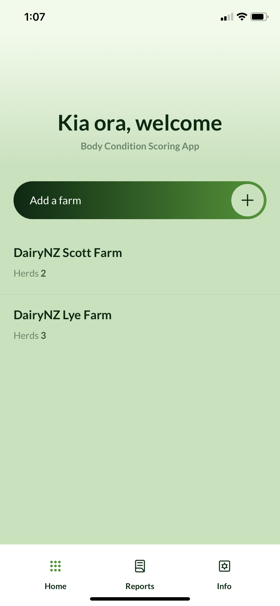
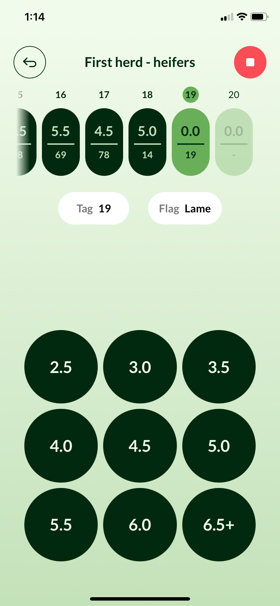
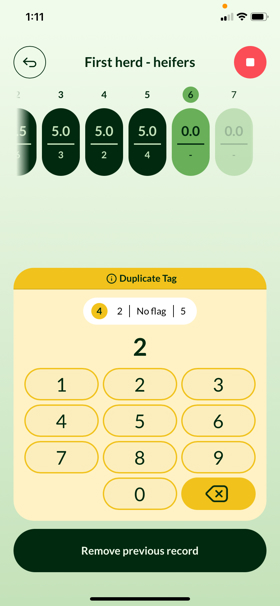
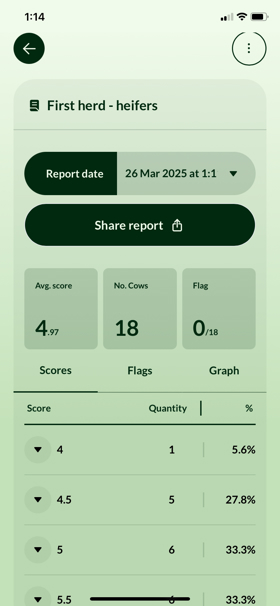
Frequently asked questions
How do I delete an individual cow score?
While scoring, you can scroll back through the cows already scored, select the cow you want to edit, and the delete option will show at the bottom of the screen.
How do I delete a report, herd or farm?
On the farm, herd or report you want to delete, use the ‘swipe’ function (right to left) to bring up the option to edit (blue box with pencil) or delete (red box with trash can). Select the red box to delete the report, herd, or farm. Alternatively, you can use the 3 dots in top corner for delete and edit options.
How do I rename a herd?
On the herd you want to edit, use the ‘swipe’ function (right to left) to bring up the option to edit (blue box with pencil) or delete (red box with trash can). Select the blue box to edit the name of the herd. Alternatively, you can use the three dots in top corner for delete and edit options.
How do I share a report?
When you have the report open you can share a report by selecting “Share report”. This will open a screen to select how you want to share this report (email, social, etc). People most commonly select email; this will initiate a new email and attach the report as an excel file.
If you need to share a previous report, you can select different reports (for the same herd) using the drop-down option at the top of the report, beside “Report date”. Select the scoring session you want to share, and then select the “Share report” button. This will open a screen to select how you want to share this report (email, social, etc). People most commonly select email; this will initiate a new email and attach the report as an excel file.
What happens if I add a duplicate tag?
As soon as you have entered a duplicate tag number, the number screen will change to yellow and a banner will appear with details of the duplicate cow (same tag) that you’ve already scored. From here, you have two options, you can tap “Remove previous record” of the duplicate cow, and continue scoring, or you can edit the cow tag you are currently scoring by tapping the backspace (x) button and continue.
Can I score without entering tags?
Yes, you can score without entering tags. When the ‘Add tag’ screen pops up, select “Skip”; this will advance you straight to adding the score.